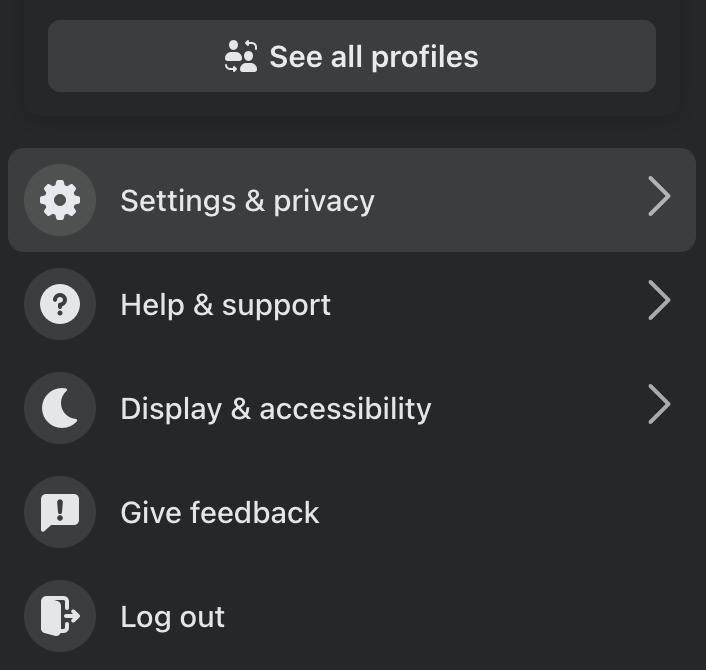Meta’s recent announcement to make its generative AI model, Llama, available to U.S. government agencies, including those working on defense and national security, has raised several privacy concerns.
While Meta’s Llama models are open-source and accessible to many, this move contradicts the company’s previous stance, against military usage of its AI tools. As a result, some users of Meta’s popular platforms like Facebook, Instagram, and WhatsApp worry their data could be linked to national security projects.
This guide explores why you might want to turn off Meta’s AI features and offers clear steps on how to do it—helping you take control of your privacy.
Take control of your privacy
Worried about how Meta AI uses your data? Turning off or limiting AI features is a step in the right direction, but you can further protect your online privacy with ExpressVPN. Encrypt your internet connection, hide your IP address, and keep your data secure while using Meta’s platforms.
What is Meta AI?
Meta AI is Meta’s artificial intelligence assistant integrated across platforms like Facebook, Instagram, WhatsApp, and Messenger. It’s designed to enhance user experiences by providing real-time responses, generating images from text prompts, and answering questions.
Powered by Meta’s Llama 3 large language model, Meta AI tailors interactions to be more personalized and context-aware. It’s not limited to just apps either—it extends to hardware like Ray-Ban Meta smart glasses and Quest VR headsets, offering voice-activated assistance and other smart features.
Why turn Meta AI off?
Meta’s decision to make its Llama AI models available to U.S. government agencies, including those involved in defense and national security, has raised several concerns among users. This move has led many to question the ethical implications, privacy risks, transparency issues, and potential security threats associated with the integration of Meta AI across platforms like Facebook, Instagram, and WhatsApp.
Ethical concerns
Meta’s decision to make its Llama AI models available to U.S. government agencies, including defense and national security sectors, has put a spotlight on how AI might be used in military and surveillance contexts. For some, this move feels like a departure from Meta’s previous stance of limiting military use of its AI tools. Meta’s aim here is to demonstrate the broad potential of its AI technology and strengthen relationships with government partners. But for everyday users, the idea that their interactions on Meta platforms could indirectly contribute to military projects raises serious ethical questions.
Privacy issues
Meta AI is deeply woven into services like Facebook, Instagram, and WhatsApp. This integration means data collected across these platforms may feed into AI models that are now shared with government agencies. While Meta claims it seeks to advance AI responsibly, users are left wondering if their data might be used in ways they never signed up for—especially in areas related to national security. This lack of clear, upfront consent for potentially sensitive use leaves a sour taste for those concerned about how their personal data is handled.
Transparency and control
As Meta expands the reach of its AI models, users are finding it harder to know exactly how their data is being used and by whom. The sharing of AI tools with government entities adds another layer of complexity, making it difficult for individuals to understand or control where their data ends up. Meta’s stated goal is to lead in AI development, but for users who value privacy and transparency, disabling AI features can be a way to regain some control over their information.
Security risks
Open-source AI models like Llama offer adaptability but also bring risks. While Meta’s approach is meant to drive innovation and collaboration, it opens the door for misuse. Malicious actors could potentially exploit these models, creating unintended security risks for users. For those worried about being swept into broader, unregulated AI systems, turning off Meta AI features offers a way to minimize their exposure.
Read more: How to protect your creative work from AI training
How to turn off Meta AI: A step-by-step guide
Meta doesn’t offer a simple “turn-off Meta AI” button. Instead, users can only disable or limit certain AI features on Meta’s platforms. However, users in the European Union and the UK, protected by the GDPR, have more straightforward options to opt out of AI data scraping and limit Meta’s AI training with their data.
Opt out of Meta’s AI learning (European users)
- Log in to your account and access the new privacy policy. At the top of the page, you’ll see a box labeled “Learn more about your right to object.” Click on this link.
- Alternatively, you can click on your account icon in the top-right corner, then select “Settings and Privacy” followed by “Privacy Center.” On the left-hand side, you’ll see a drop-down menu titled “How Meta uses information for generative AI models and features.” Click on it and scroll down to find the “Right to object” option.
- Fill out the form with your information. You’ll need to explain how Meta’s data processing affects you and may be asked to confirm your email address.
- You should receive a confirmation email and a notification on your Facebook account once your request has been successfully processed.
For users in the U.S. and beyond, the best way to turn off Meta AI is to disable the AI features across Meta’s platforms, including Facebook, Instagram, and WhatsApp. Here’s how:
How to disable Meta AI’s features on Facebook:
Meta has introduced AI-generated comment summaries on Facebook to help users quickly grasp the essence of discussions on posts with numerous comments. This feature is available for certain public posts, posts in public groups, and Page posts that have received many comments.
While these summaries aim to enhance user experience by providing concise overviews, some users have expressed concerns about privacy and the accuracy of AI interpretations. You can disable this feature through your Facebook settings.
How to disable AI comment summaries on Facebook:
1. Select your Account profile picture in the top-right corner of the screen.

2. In the drop-down menu, choose “Settings & Privacy”, and then pick “Settings”.
3. On the left side, scroll down to “Audience and Visibility” and select “Posts”.
4. On the right, turn off the toggle for comment summaries on your posts.
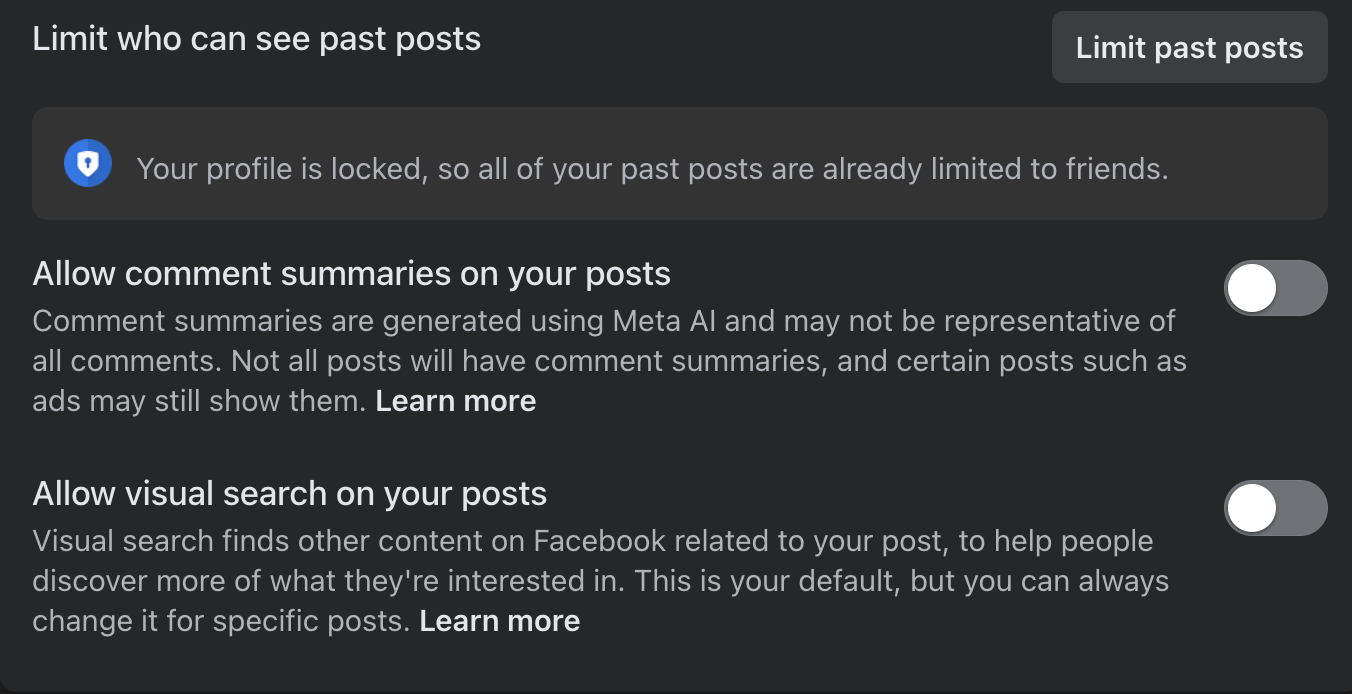
How to disable Ask Meta AI on Facebook:
If you’d like to stop using or seeing Ask Meta AI, you can easily disable it through your settings. Here’s how:
1. Go to the Search Bar and click on the blue arrow. This will take you to Meta AI’s chat box.
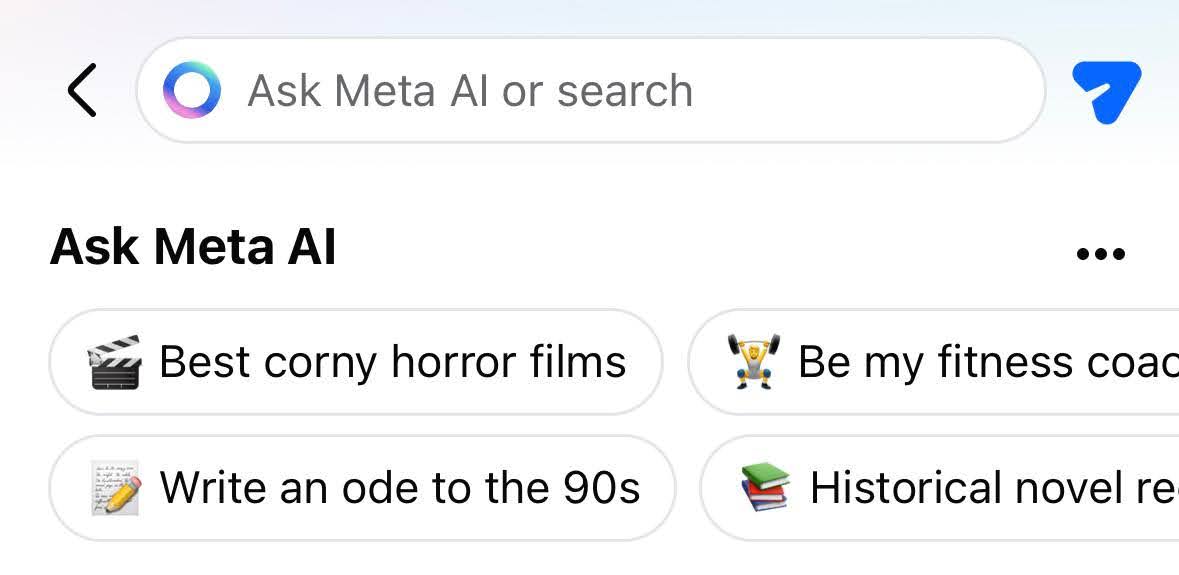
2. In the chat box, look for the blue “i” in the right-hand corner and click on it.
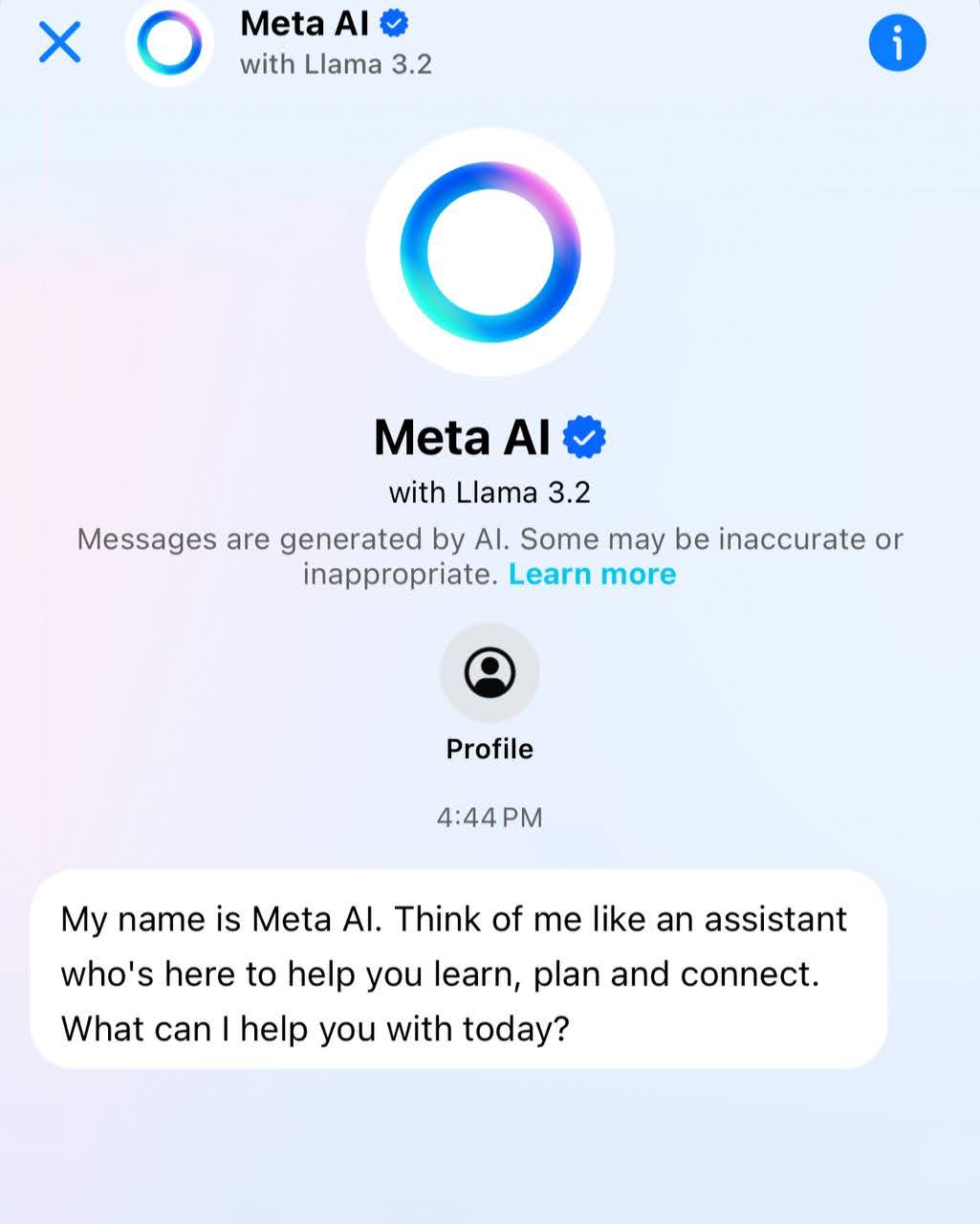
3. Select “Mute” and tap on “Until I Change It”
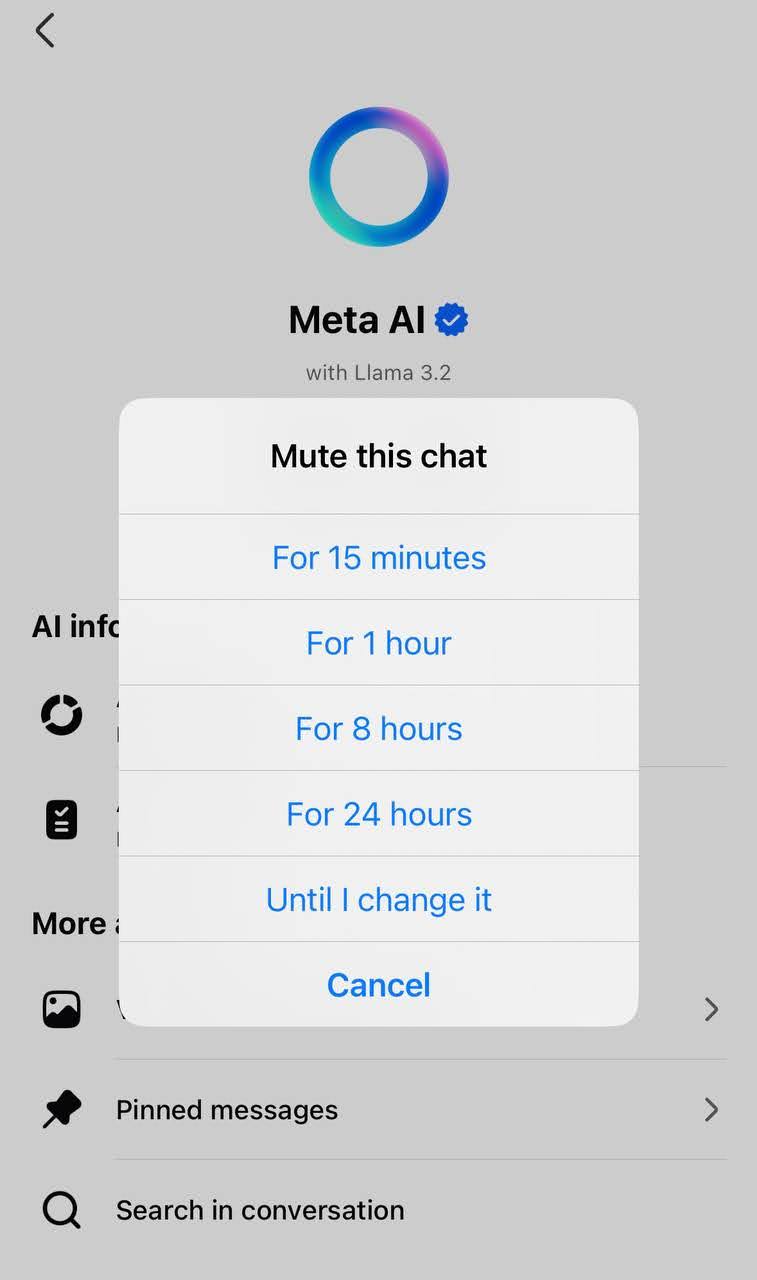
How to disable Meta AI’s features on Instagram:
If you’d prefer not to engage with Meta AI on Instagram, you can disable its features with a few simple steps. Here’s what to do:
How to disable Ask Meta AI on Instagram:
- Go to the Search Bar and click on the blue arrow or the blue circle. This will open Meta AI’s chat box.
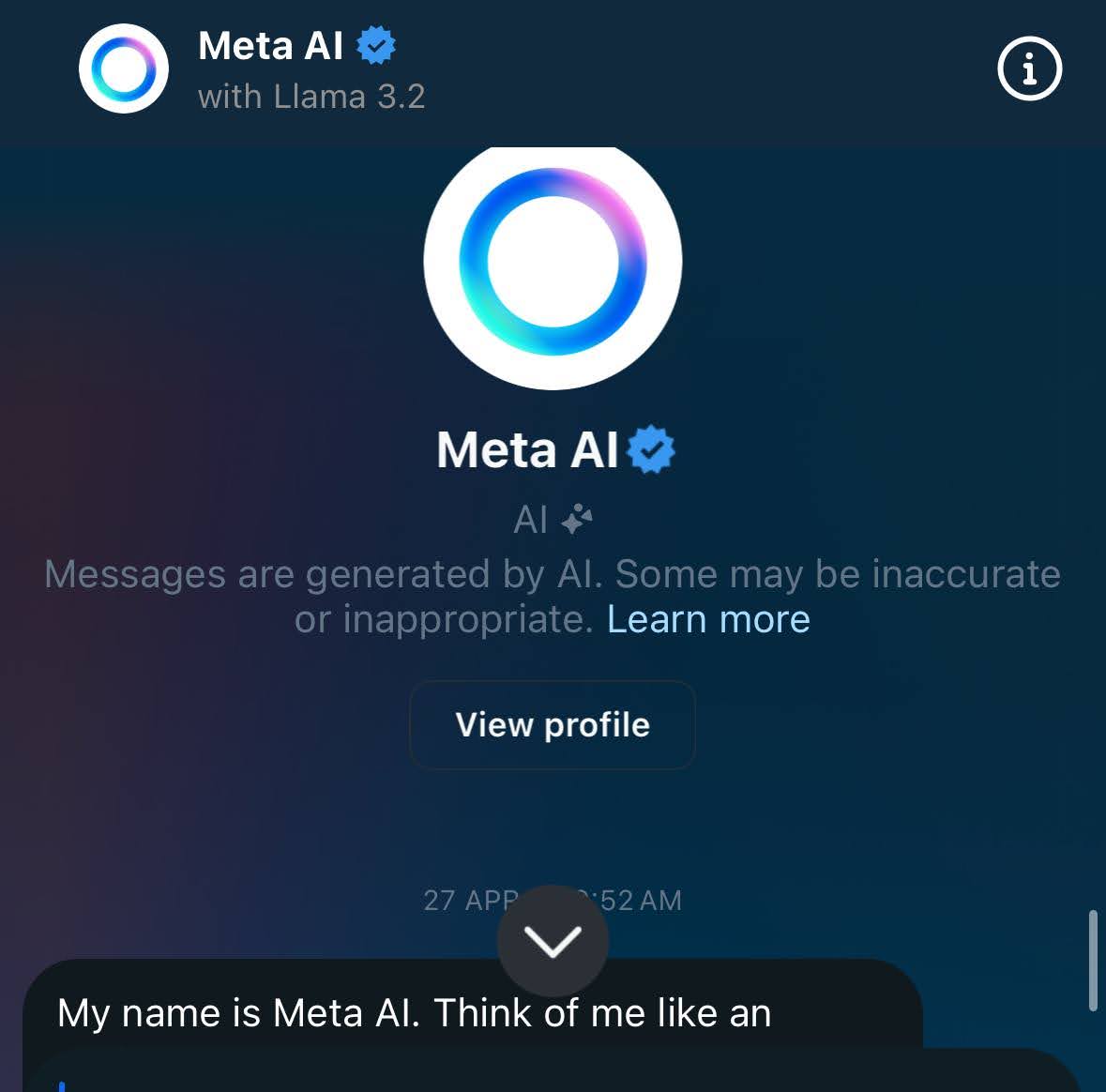
2. Tap on the “i” icon in the top right corner.
3. Select “Mute” and tap on “Until I Change It”
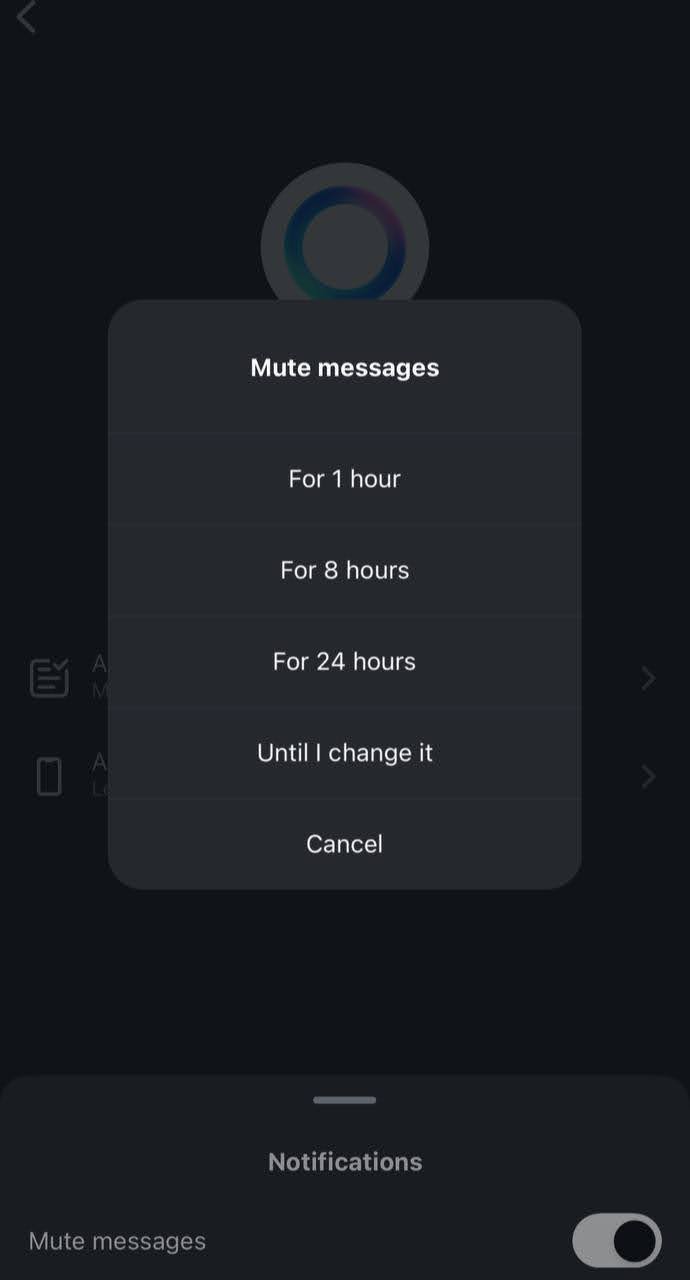
Disabling Meta AI on WhatsApp:
Currently, there isn’t a direct way to turn off Meta AI on WhatsApp. Meta AI in WhatsApp primarily supports automated responses, chat assistance, and AI-driven features aimed at enhancing conversations. However, given recent concerns about Meta’s AI being shared with government agencies, some users are wary of how their interactions may be used.
If you’ve interacted with Meta AI and want to minimize further engagement or notifications, you can mute it by following these steps:
- On WhatsApp, open Meta AI Chat
- Tap on its name at the top of the chat
- Tap on “Notifications”, toggle it to “Mute”, and select “Always”.
Muting Meta AI on WhatsApp won’t fully turn it off, but it stops the AI from sending you notifications or messages. This helps minimize its presence and limits interactions, which can ease privacy concerns.
Turn off Meta AI by using the minimalist version of Facebook
One of the best ways to avoid Meta AI altogether, and still use Facebook, is to use the simplified and minimalist version of the social networking site: mbasic.facebook.com. This version is designed for users in developing countries who access the internet through older phones and slower connections. However, it remains functional on a fundamental level and operates without the assistance of AI.
How to protect yourself while using Meta AI and other AI tools
If turning off Meta AI isn’t an option or you choose to keep using it, it’s important to take steps to protect your privacy and data. Here are practical ways to stay secure and maintain control while using Meta AI and other generative AI platforms:
1. Don’t share personal information
Confidential information is considered sensitive for a reason. It’s important to refrain from sharing any type of sensitive data, whether related to work or personal matters, as what you input could be stored on servers managed by Meta AI or OpenAI if you’re using ChatGPT. It’s wise to operate under the assumption that this data may be accessible to others. Additionally, in the event of a security breach, your private information could end up in the wrong hands.
2. Use a VPN
When you use a premium VPN like ExpressVPN helps protect your privacy when engaging with Meta’s platforms and AI features. By encrypting your internet connection, a VPN prevents others, including your ISP, from seeing your online activity. This extra security makes it more difficult for unauthorized parties to access your data.
A VPN also hides your IP address and location, reducing the amount of identifiable data shared when you use Meta’s services. This helps maintain more control over your personal information and limits tracking and profiling by Meta or other entities.
3. Disable content model training
To maintain control over the data you share with AI software, you can disable its use for model training in some tools. For example, with ChatGPT, you can stop your conversations from contributing to future model improvements. To do this, open the ChatGPT interface, go to “Settings,” select “Data Controls,” and toggle off “Chat History & Training.”
Just be aware that, even with this setting turned off, OpenAI retains new conversations for 30 days for monitoring purposes before permanently deleting them, meaning your chats are not entirely private during that period. Unfortunately, Meta currently does not offer a similar option to disable data usage for model training.
4. Use strong authentication and secure accounts
Use strong, unique passwords and enable two-factor authentication (2FA) to protect your accounts. This extra layer of security ensures that even if someone gains access to your password, they won’t be able to log in without the second verification step.
To manage and store your passwords securely, consider using a password manager like Keys. This tool stores your login details safely, generates strong, unique passwords for each account, and auto-fills them for you. By doing so, it minimizes the risk of weak or reused passwords, helping keep your online accounts secure when interacting with AI platforms and other services.
5. Stay informed about Meta AI and other AI generative tools
AI technology is evolving quickly, making it important to stay up to date on the latest developments, updates, and security concerns. Following trusted news sources, blogs, and websites focused on AI, privacy, and tech trends can help you understand how changes may impact your experience with Meta AI and similar tools.
Additionally, keep an eye on official updates from Meta and other AI companies. These updates often include security notices, policy changes, and information on how user data is handled. By staying informed, you can proactively adjust your settings or online habits to better protect your data and minimize potential risks.
FAQ: About turning off Meta AI
Meta AI on WhatsApp is focused on enhancing user interactions through automated responses, chat assistance, and other AI-driven features. To engage with Meta AI, you may interact with it via chat functions within the app. While there is currently no full opt-out option, you can manage notifications or interactions with Meta AI by opening the chat, tapping on its name at the top, selecting “Notifications,” and choosing “Mute” to stop receiving further alerts.
No, you can’t fully turn off Meta AI on Facebook. However, you can disable or restrict specific AI-driven features to limit its presence. For example, you can turn off AI comment summaries on your posts by accessing your account settings. Go to “Settings & Privacy,” select “Settings,” then click on “Audience and Visibility” followed by “Posts.” Here, you can toggle off comment summaries for your posts. Additionally, you can mute Ask Meta AI in the chat settings by clicking on the “i” icon and choosing the “Mute” option to minimize further interactions.
While there is no option to completely turn off Meta AI on Instagram, you can limit your interactions with it. To mute Ask Meta AI, open the Instagram app and go to the search bar. Tap the blue arrow or blue circle to open the Meta AI chat interface. Click on the “i” icon at the top right, then select “Mute” and choose “Until I Change It.” This stops notifications and interactions from Meta AI within Instagram.
If you live in the European Union or the UK, you have more options to opt out of Meta AI thanks to GDPR protections. Users can object to their data being used for Meta’s AI training. To do so, log into your Meta account and navigate to “Settings & Privacy” followed by the “Privacy Center.” From there, select “How Meta uses information for generative AI models and features” and look for the “Right to object” option. This allows you to submit a request to limit the use of your data in AI-related activities. For users outside of Europe, disabling specific features is the only available option at this time.